To make your phone or tablet easier to use, turn on features like the screen reader or voice assistant, which reads onscreen text aloud. Increase font size and enable high contrast for better visibility. Use magnification gestures to zoom in on content, and add assistive touch or virtual buttons for quick access to functions. Also, turn on hearing aids or visual alerts to stay informed. Keep exploring to discover more helpful settings for a customized experience.
Key Takeaways
- Enable Screen Reader or Voice Assistant for spoken feedback and navigation assistance.
- Turn on Text Size and Display Adjustments to improve readability and visibility.
- Activate Magnification and Touch Target Options for easier interaction and precision.
- Use Assistive Touch and Customizable Virtual Buttons for quick access to essential functions.
- Enable Hearing & Alert Accommodations like captions and visual alerts to stay informed without sound.
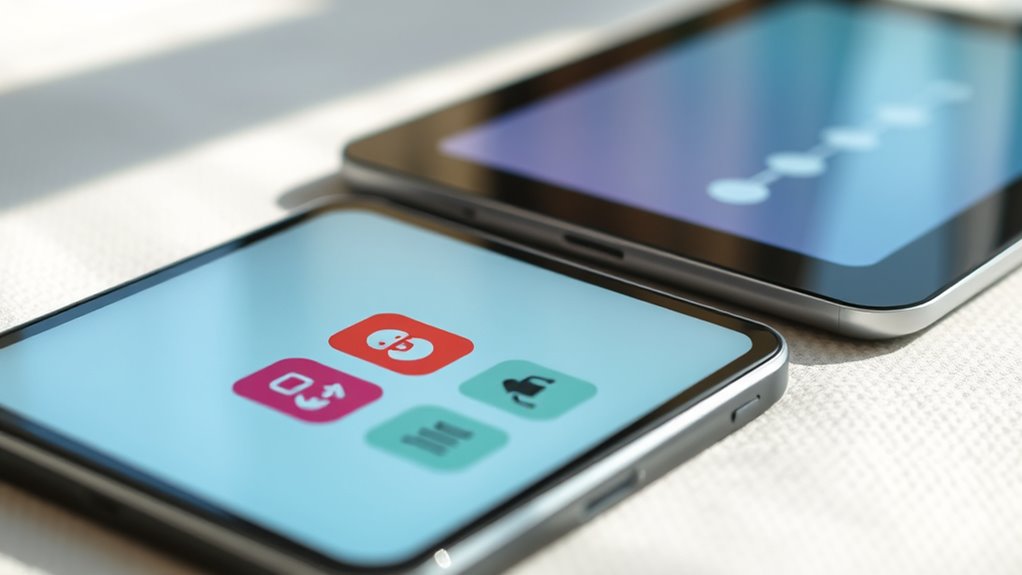
Many phones and tablets offer built-in accessibility settings that make devices easier to use for everyone. These features are designed to assist users with different needs, whether you have visual, auditory, or motor challenges. Turning them on can dramatically improve your experience, allowing you to navigate your device more comfortably and efficiently. If you haven’t explored these options yet, now’s the time to do so.
One of the most useful settings is the screen reader or voice assistant feature. When activated, it reads aloud text on your screen, helping you understand content without needing to see every detail. This is especially helpful if you have visual impairments or if your eyes get tired easily. Once enabled, you can simply tap or swipe to hear what’s on your screen, making browsing, messaging, and reading much easier. Many devices also allow you to customize the speech rate and voice tone, so you can choose what feels most natural to you.
Another critical feature is text size and display adjustments. Increasing font size or changing contrast settings can make reading easier on your eyes. Many devices let you set larger text for menus, notifications, and apps, reducing strain and making information clearer. Additionally, enabling high contrast or color inversion can help users with color blindness or visual sensitivities distinguish elements more easily. These modifications are straightforward to activate and can be tailored to your specific needs.
For users who experience difficulty with small touch targets, the accessibility settings often include options to magnify the entire screen or specific sections. You can enable a magnification gesture that, when activated, zooms in on what you’re viewing. This makes tapping buttons, reading text, or identifying details much simpler, especially for those with motor challenges. Some devices also support a feature called “Assistive Touch,” which adds a virtual button on the screen you can customize for quick access to common functions like volume control, home button, or locking the screen.
Finally, don’t overlook the importance of enabling hearing accommodations if you have hearing impairments. Features such as live captions, sound amplification, or visual alerts for notifications can help you stay connected and informed. These settings ensure you don’t miss important calls, messages, or alarms, even if you can’t hear them clearly. Additionally, understanding city dynamics and local resources can further enhance your experience and accessibility in new environments.
Frequently Asked Questions
How Do I Customize Accessibility Shortcuts on My Device?
You can customize accessibility shortcuts on your device by opening the Settings app, then maneuvering to Accessibility. Look for the Accessibility Shortcut option and tap on it. From there, you can select which features you want quick access to, like VoiceOver, Magnifier, or AssistiveTouch. Once set, you can activate your chosen features easily by triple-clicking the home or side button, making your device more personalized and easier to use.
Can I Adjust Accessibility Settings for Specific Apps?
Yes, you can adjust accessibility settings for specific apps. To do this, go to your device’s accessibility menu and look for app-specific options. Some devices let you customize features like text size, color filters, or speech output per app. You might need to access each app’s settings or use third-party tools for more detailed customization. This way, your experience becomes more tailored and easier to use across different apps.
Are There Accessibility Options for Hearing-Impaired Users?
Think of your device as a friendly translator for hearing-impaired users. Yes, there are accessibility options like live captions, sound amplifiers, and visual alerts that act as your personal interpreters. You can enable features such as subtitles for videos, mono audio, or flash notifications, making communication clearer. These tools help you stay connected and engaged, turning your device into a more inclusive companion that understands your needs.
How Do I Update Accessibility Features on My Device?
To update accessibility features on your device, go to Settings and select Accessibility. From there, you can find options to enable or adjust features like voice commands, screen readers, or magnification. Make sure your device is connected to the internet so it can download any updates. Regularly check for software updates as well, since they often include improvements to accessibility features, ensuring you get the latest tools for your needs.
Can Accessibility Settings Be Synced Across Multiple Devices?
Yes, accessibility settings can be synced across your devices, making life easier than herding cats. You just need to make sure you’re signed into the same account on all your devices and enable sync for accessibility features. Many platforms, like iOS or Android, offer cloud-based settings synchronization. Once set up, your preferences automatically transfer, so you don’t have to tweak each device individually—saving you time and hassle.
Conclusion
By turning on these accessibility settings, you make your device more user-friendly and inclusive. For example, imagine Sarah, who struggles with small text; enabling text size and contrast options made reading easier for her. Whether you have visual, auditory, or motor challenges, customizing your phone or tablet ensures a smoother, more enjoyable experience. Don’t hesitate—activating these features can make a big difference in how you navigate and enjoy your device every day.









